Are you experiencing issues with your Tesla Audio Not Working? If so, you’re not alone. Many Tesla owners have reported problems with their audio systems, including missing sounds, no music, and bad audio quality. These issues can be frustrating, especially if you rely on your Tesla’s audio system for entertainment or navigation.
Table of Contents
Fortunately, there are several potential solutions to troubleshoot your Tesla audio issues. In this article, we’ll explore some common causes of audio problems and provide tips for resolving them. Whether you’re dealing with missing sounds or poor audio quality, we’ll help you get your Tesla audio system back up and running. So, let’s get started with some troubleshooting tips.
Key Takeaways
- There are several potential causes of Tesla audio issues, including software glitches and hardware problems.
- Troubleshooting your Tesla audio system can involve updating software, checking hardware, and contacting Tesla support.
- By following our tips, you can resolve common Tesla audio issues and enjoy high-quality sound in your vehicle.
Troubleshooting Tesla Audio Not Working
If you’re experiencing issues with your Tesla’s audio, there are a few things you can try to troubleshoot the problem. Here are some steps you can take to get your audio working again.
Check Audio Settings
The first thing you should do is check your audio settings. Make sure the volume is turned up and that the audio is not muted. You can also check to see if the audio is set to play through the correct output, such as the speakers or headphones.
If your audio is still not working, you can also try adjusting the balance and fade settings to see if that helps. These settings control where the audio is played from and can sometimes be the cause of audio issues.
Restart the Car’s Infotainment System
If your audio settings are correct and you’re still experiencing issues, the next step is to restart the car’s infotainment system. To do this, you can try one of the following methods:
- Hold down the two scroll wheels on the steering wheel until the screen goes black, then release them to restart the system.
- Go to the settings menu and select “Safety & Security.” Then, choose “Power Off” and wait a few seconds before turning the car back on.
This should restart the infotainment system and may resolve any issues with the audio.
If neither of these steps work, it may be necessary to contact Tesla support for further assistance.
Updating Tesla Software
If you are experiencing issues with your Tesla’s sound system, updating your vehicle’s software may help. Here’s how to check for software updates and update your Tesla software.
Check for Software Updates
To check for available software updates, tap on the ‘Controls’ menu on your Tesla’s touchscreen display. From there, select the ‘Software’ option and then ‘Software Update Preference.’ You can choose between ‘Advanced’ or ‘Standard’ preferences. Select ‘Advanced’ to receive software updates as soon as they become available for your vehicle configuration and region.
When a software update is available, a yellow clock icon will appear at the top of the ‘Controls’ screen. You can touch the icon to display the scheduling screen, which prompts you to select a time to install the update (‘Set For This Time’) or install it now (‘Install Now’). Once scheduled or started, the update will download and install automatically.
Update the Software

To update your Tesla’s software, you will need to be connected to a Wi-Fi network and have a sufficient battery charge. When you are ready to update your software, go to the ‘Software’ menu in the ‘Controls’ screen and select ‘Install Now.’
During the update process, your Tesla may restart several times. Once the update is complete, your Tesla will automatically restart and the new software version will be installed. You can check the software version by going to ‘Software’ in the ‘Controls’ screen and selecting ‘Additional Vehicle Information.’
Updating your Tesla software can help resolve issues with your sound system, such as the sound not working or audio not working correctly. If you continue to experience issues after updating your software, contact Tesla support for further assistance.
Remember, keeping your Tesla software up to date is important for optimal performance and safety. So, make sure to check for software updates regularly and install them as soon as they become available.
Checking Tesla Audio Hardware
If you’re experiencing issues with your Tesla’s audio, there are a few things you can do to check the hardware and identify the problem. In this section, we’ll cover some basic steps you can take to troubleshoot your Tesla’s audio hardware.
Check the Audio Hardware
The first thing you should do is check the audio hardware in your Tesla. Here’s how:
- Go to the audio settings in your Tesla and make sure that the volume is turned up. If the volume is turned down, you won’t be able to hear anything.
- Check the balance and fade settings to make sure that the audio is set to come out of the correct speakers. If the balance or fade settings are off, you may not be able to hear anything.
- If you’re still having issues, try resetting the audio system. To do this, go to the audio settings and select “Factory Reset”. This will reset all audio settings to their default values.
Inspect the Audio Cables
If the audio hardware checks out, the next thing you should do is inspect the audio cables. Here’s how:
- Make sure that all audio cables are securely connected to your Tesla’s audio system. Loose cables can cause audio issues.
- Check the audio cables for any signs of damage, such as fraying or cuts. If you notice any damage, replace the cables.
- If you’re using a Bluetooth connection to play audio in your Tesla, make sure that the device you’re connecting to is within range and has a strong signal.
Remember, keeping your Tesla’s audio hardware in good working order is important for your driving enjoyment. So, take the time to check your audio system regularly to ensure that it’s working properly.
Contacting Tesla Support

If you are experiencing issues with the audio in your Tesla, there are a few steps you can take to try and resolve the issue on your own. However, if these steps do not work, you may need to contact Tesla Support for assistance.
Contacting Tesla Support
The best way to contact Tesla Support is through the Tesla app. Simply navigate to the “Service” section of the app and select “Contact Tesla Support.” From there, you can describe the issue you are experiencing and request assistance.
You can also contact Tesla Support by phone or email. The phone number for Tesla Support can be found on the Tesla website, and the email address can be found in the “Contact Us” section of the website.
When contacting Tesla Support, be sure to provide as much detail as possible about the issue you are experiencing. This will help the support team diagnose the problem more quickly and accurately.
Troubleshooting Tips
Before contacting Tesla Support, there are a few troubleshooting steps you can take to try and resolve the issue on your own. Some tips include:
- Restarting the audio system by holding down the two scroll wheels on the steering wheel for 10 seconds
- Checking the audio settings in the car to ensure they are set correctly
- Checking for software updates and installing them if available
FAQ:

Why isnt my sound working in my Tesla?
There could be several reasons why the sound is not working in a Tesla, including software bugs, blown fuses, and hardware malfunctions. Some possible solutions include adjusting the volume using the scroll button or touchscreen, rebooting the dash and touch screen, or taking the car to a service center.
How do I fix the volume on my Tesla Model 3?
Some possible solutions for fixing the volume on a Tesla Model 3 include adjusting the volume using the scroll button or touchscreen, rebooting the dash and touch screen by holding both steering wheel buttons, or taking the car to a service center.
How do you reset the radio on a Tesla?
To reset the radio on a Tesla, you can try rebooting the dash and touch screen by holding both steering wheel buttons for up to 10 seconds. If that doesn’t work, you can try a configuration reset or take the car to a service center.
How do I open audio settings on my Tesla?
To open the audio settings on a Tesla, select an audio source (such as FM radio, streaming, or USB), and click on the settings menu button (it looks like sliders). On newer models (and all Model 3 and Model Y) you can also use voice commands or the right scroll button on the steering wheel to adjust audio settings.
If you liked this blog article about the topic: Tesla Audio Not Working, don’t forget to leave us a comment down below to tell us about your experience.
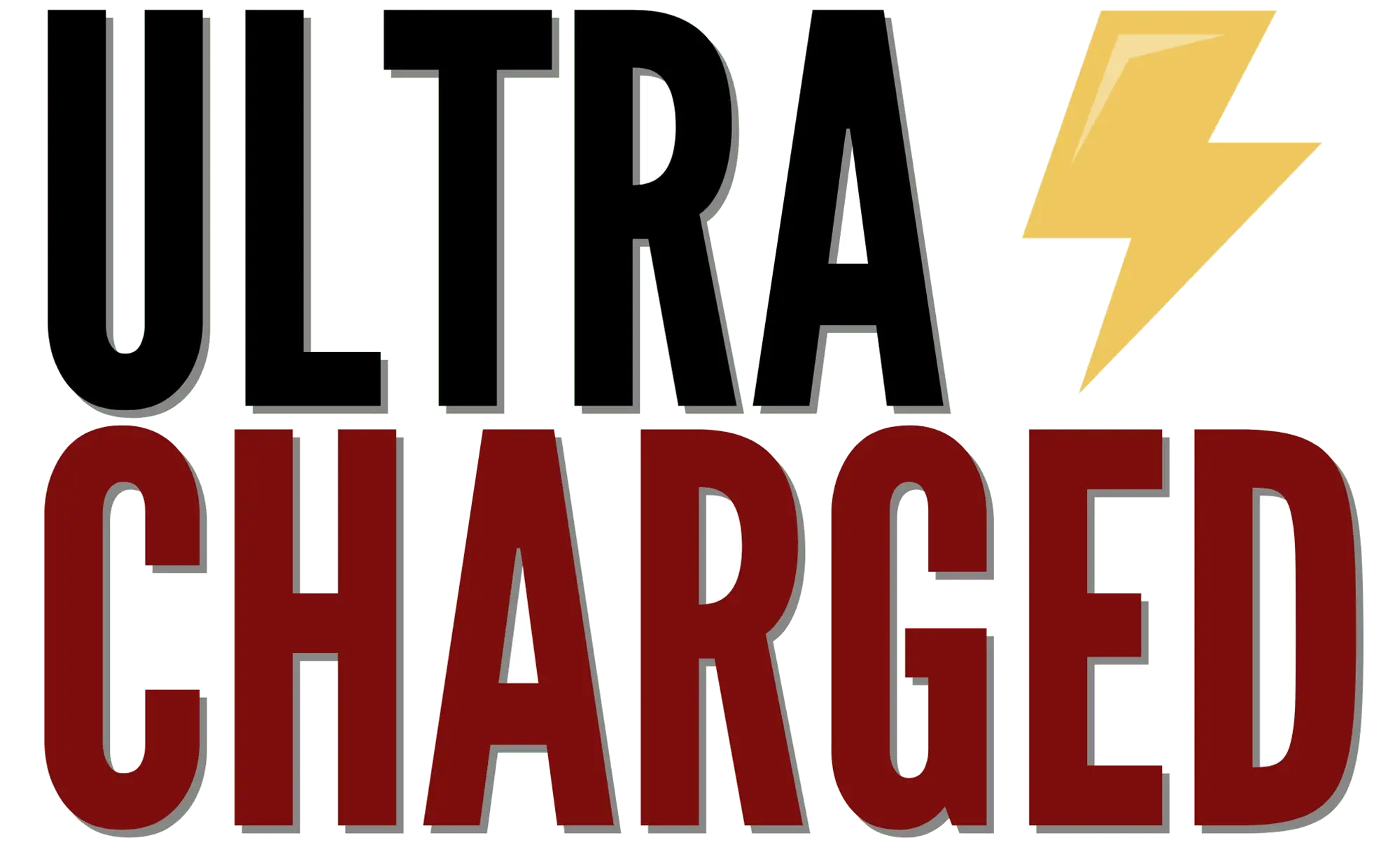
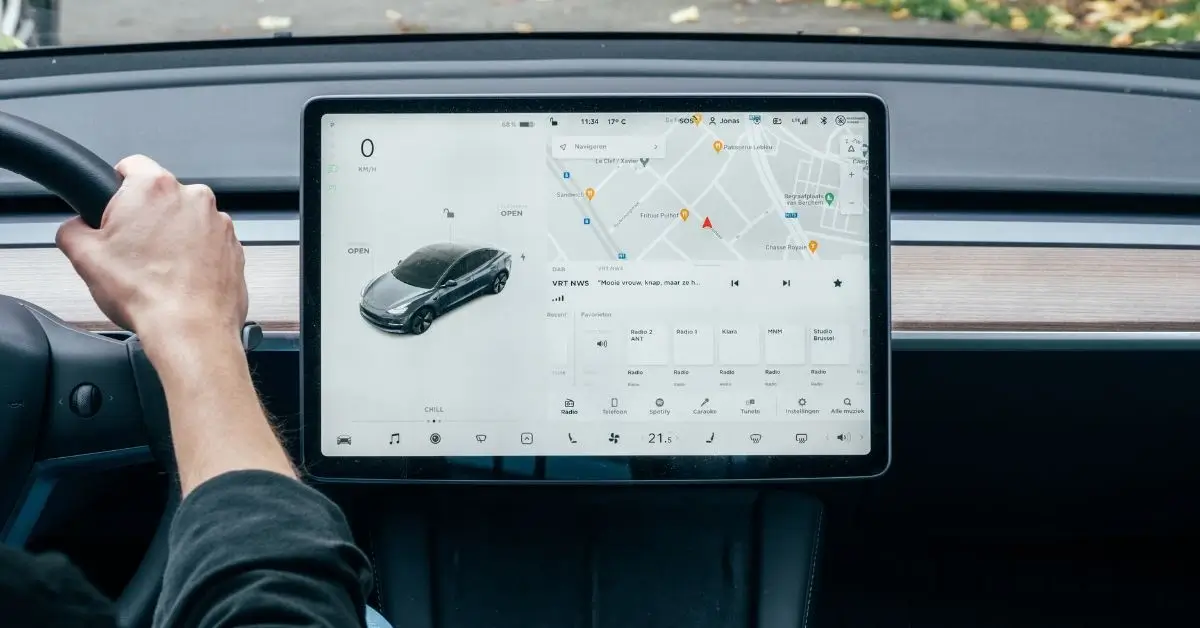





Thanks for sharing. I read many of your blog posts, cool, your blog is very good.