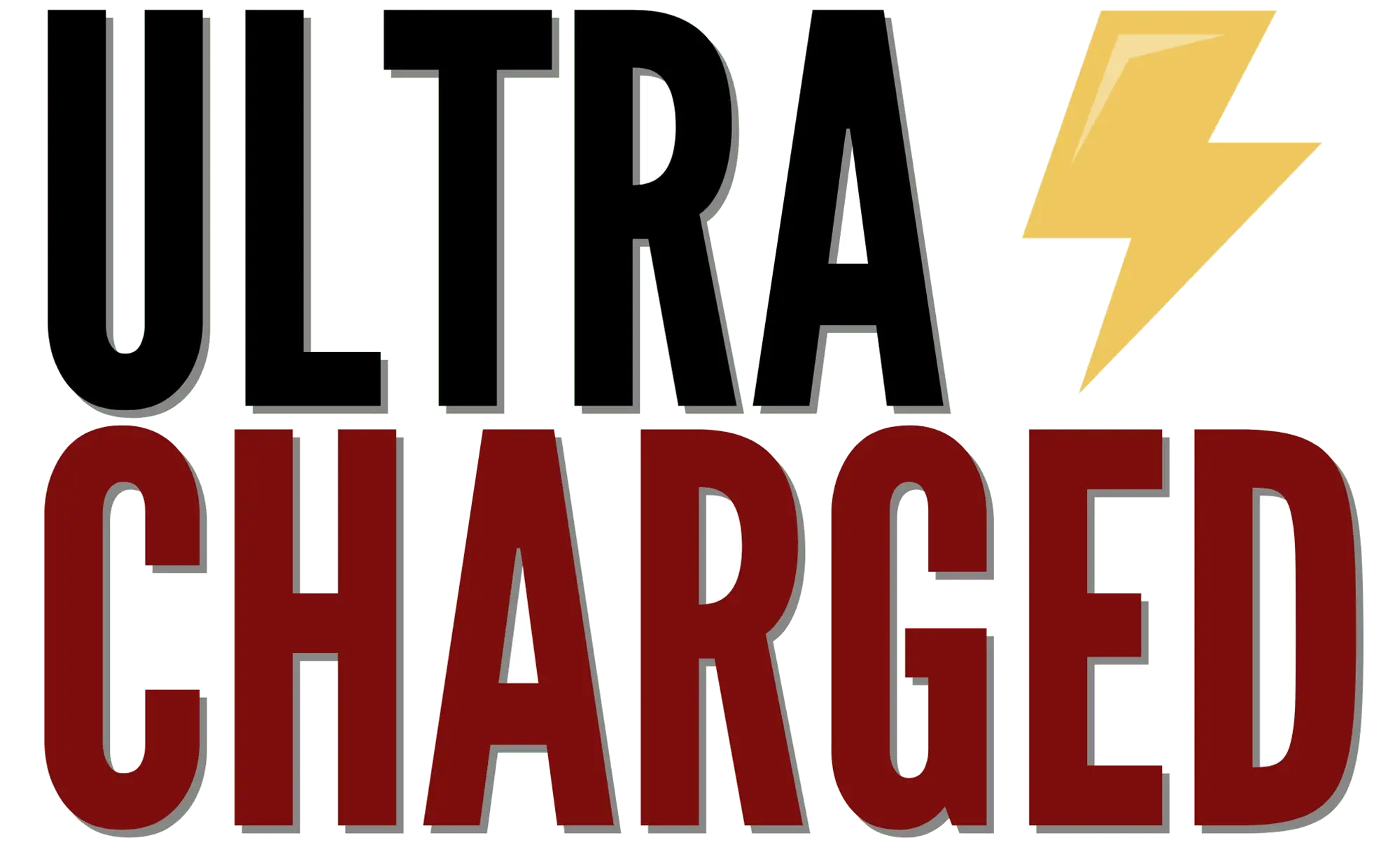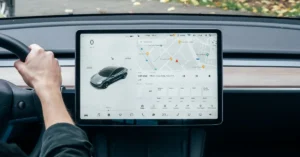Are you experiencing issues with your Tesla software update getting stuck? It can be frustrating when you’re eagerly waiting for the latest software update to improve your vehicle’s performance, only to find that it’s not downloading or installing correctly. Fortunately, there are some steps you can take to resolve the issue and get your Tesla software update back on track.
Table of Contents
Tesla software update stuck issues can be caused by a variety of factors, such as poor network connectivity, software malfunctions, or even a problem with your vehicle’s hardware. If you’re experiencing this issue, it’s important to first verify the status of your software update. If you do not see a ‘Software Update Complete’ notification on the Tesla app and it’s been over three hours since the update was started, try rebooting the touchscreen. If that doesn’t work, there are other troubleshooting steps you can take to resolve the issue and get your Tesla software update installed.
Tesla Software Update Stuck?

If you own a Tesla, you are probably familiar with software updates. Tesla software updates are regular updates that Tesla sends to your vehicle to improve its performance, add new features, and fix bugs. These updates are similar to the updates you receive on your smartphone or computer.
Tesla software updates are essential to keep your vehicle running smoothly and efficiently. They can improve your vehicle’s range, acceleration, and overall performance. They can also add new features to your vehicle, such as new entertainment options, improved navigation, or better autopilot functionality.
To get a Tesla software update, you need to have a good internet connection and be connected to Wi-Fi. You can check for updates by going to the “Controls” menu on your touchscreen and selecting “Software.” If an update is available, you will see a notification on your screen, and you can schedule the update to download and install. To find out how to connect your Tesla with WiFi, check our go-to guide.
It’s important to note that Tesla software updates can take some time to download and install. Depending on the size of the update and your internet connection, the process can take anywhere from a few minutes to several hours. During this time, your vehicle may be unavailable for use, so it’s best to plan accordingly.
If you encounter any issues during the update process, such as your Tesla software update stuck at a certain percentage, there are a few things you can try to resolve the issue.
These include:
- Restarting the download
- Using the mobile app to initiate the update
- Checking your internet connection
- Contacting Tesla customer support
Why is My Tesla Software Update Stuck?
If you’re a Tesla owner, you may have experienced the frustration of a software update that gets stuck. This can be a common issue that many Tesla owners face, and it can be caused by a variety of factors. In this section, we’ll explore some of the reasons why your Tesla software update may be stuck and what you can do about it.
Poor Internet Connection
One of the most common reasons why a Tesla software update gets stuck is due to a poor internet connection. If your car is not connected to a strong and stable Wi-Fi network, the update may fail to download or install properly. To avoid this issue, make sure your car is connected to a strong and stable Wi-Fi network before attempting to update the software.
Insufficient Storage Space
Another reason why your Tesla software update may be stuck is due to insufficient storage space. If your car doesn’t have enough free storage space, the update may fail to download or install properly. To check your car’s storage space, go to ‘Controls’ > ‘Software’ on your car’s touchscreen. If you’re running low on storage space, try deleting some unnecessary files or apps to free up space.
Corrupted Update File
Sometimes, a Tesla software update may get stuck due to a corrupted update file. This can happen if there is an interruption during the download or if the file itself is damaged. To fix this issue, you can try restarting the update or contacting Tesla customer support for assistance.
Other Factors
There may be other factors that can cause your Tesla software update to get stuck, such as a bug in the software or a problem with your car’s hardware. If you’ve tried all the above solutions and your update is still stuck, it’s best to contact Tesla customer support for further assistance.
How to Fix a Stuck Tesla Software Update

Step 1: Restart Your Tesla
The first thing you should try when your Tesla software update is stuck is to restart your car. Here’s how to do it:
- Shift into Park
- On the touchscreen, touch Controls > Safety & Security > Power Off
- Wait for at least two minutes without interacting with the vehicle
- Press the brake pedal and shift into Drive or Reverse to turn the car back on
This simple step can often fix the issue and allow your software update to continue.
Step 2: Check Your Wi-Fi Connection
Another common reason for a stuck Tesla software update is a poor Wi-Fi connection. Make sure your car is connected to a strong and stable Wi-Fi network before starting the update. If you’re having trouble with your Wi-Fi connection, try the following:
- Move your car closer to your Wi-Fi router.
- Restart your Wi-Fi router.
- Reset your car’s network settings by going to Controls > Settings > Safety & Security > Power Off > Network Settings Reset.
If your Wi-Fi connection is the issue, fixing it should allow your software update to continue.
Step 3: Contact Tesla Support
If you’ve tried restarting your car and fixing your Wi-Fi connection and your Tesla software update is still stuck, it’s time to contact Tesla support. They can help diagnose the issue and provide a solution. You can contact Tesla support through your Tesla app or by calling their support line.
Preventing Tesla Software Update Stuck Issues
If you own a Tesla, you know that software updates are an essential part of keeping your car running smoothly. However, sometimes these updates can get stuck, causing frustration and inconvenience. In this section, we’ll discuss some tips to prevent Tesla software update stuck issues.
1. Ensure a Stable Internet Connection
One of the most common reasons for a stuck software update is a poor internet connection. To avoid this issue, make sure your Tesla is connected to a stable and reliable Wi-Fi network. If you’re not sure about your connection, use a speed test to check your internet speed.
2. Keep Your Tesla Plugged In
Another reason for a stuck software update can be a low battery level. To prevent this issue, make sure your Tesla is plugged in during the update process. This will ensure that your car has enough power to complete the update without any interruptions.
3. Clear Cache and Data
Sometimes, a stuck software update can be caused by corrupted data in your Tesla’s cache. To fix this issue, you can clear your cache and data. To do this, go to your Tesla’s settings and select “Safety & Security.” Then, select “Power Off” and wait for the car to shut down completely. Once it’s off, press and hold the brake pedal for 30 seconds to clear the cache and data.
4. Contact Tesla Support
If you’ve tried all of the above tips and your software update is still stuck, it’s time to contact Tesla support. They may be able to provide you with additional troubleshooting steps or schedule a service appointment to fix the issue.
FAQ:
What to do if your Tesla update is stuck?
If a Tesla software update is stuck, there are a few steps that can be taken to resolve the issue. These include checking the internet connection, rebooting the car’s touchscreen, using the Tesla mobile app to restart the update, or contacting Tesla support for assistance.
Why won’t my Tesla finish updating?
There are several reasons why a Tesla software update may not finish, including a poor internet connection, a problem with the vehicle’s hardware, or an issue with the software itself. If the update is stuck, it may be necessary to restart the car’s touchscreen or contact Tesla support for assistance.
How long to wait for Tesla software update?
The length of time it takes to receive a Tesla software update can vary depending on a number of factors, including the specific update, the age of the vehicle, and the location of the owner. Updates are typically released on a rolling basis, and it may take several days or weeks for all vehicles to receive the update.
Is there a way to force update Tesla?
Yes, there are several ways to force a Tesla software update, including rebooting the car’s touchscreen, disconnecting and reconnecting the vehicle’s internet connection, or using the Tesla mobile app to initiate the update.
How do you reset a Tesla update?
It is not possible to reset a Tesla software update once it has been initiated. However, if the update is stuck or experiencing issues, it may be possible to restart the car’s touchscreen or use the Tesla mobile app to restart the update process. Contacting Tesla support may also be necessary.
If you liked this blog article about Reasons Why is Your Tesla Software Update Stuck, don’t forget to tell us about your experience.