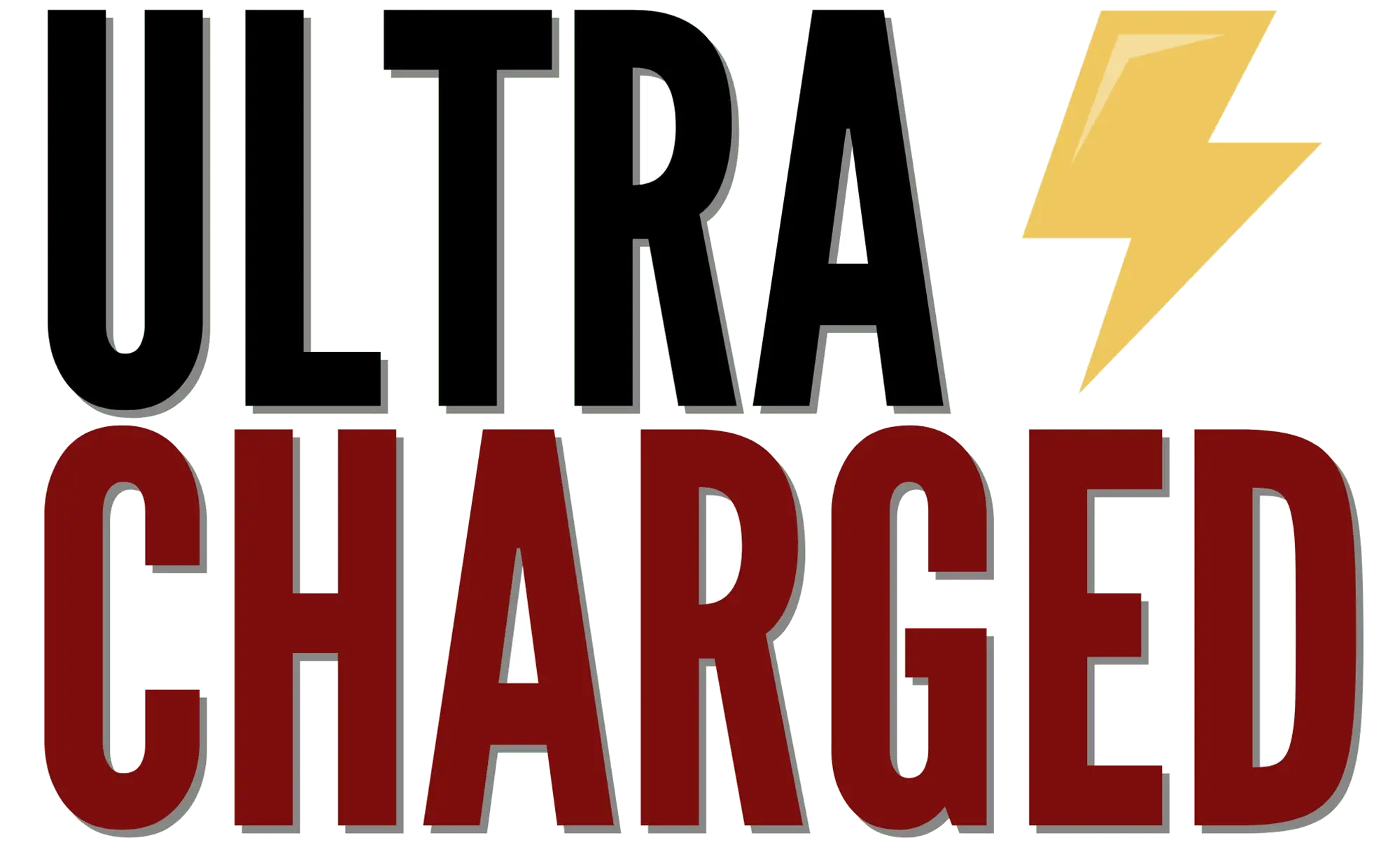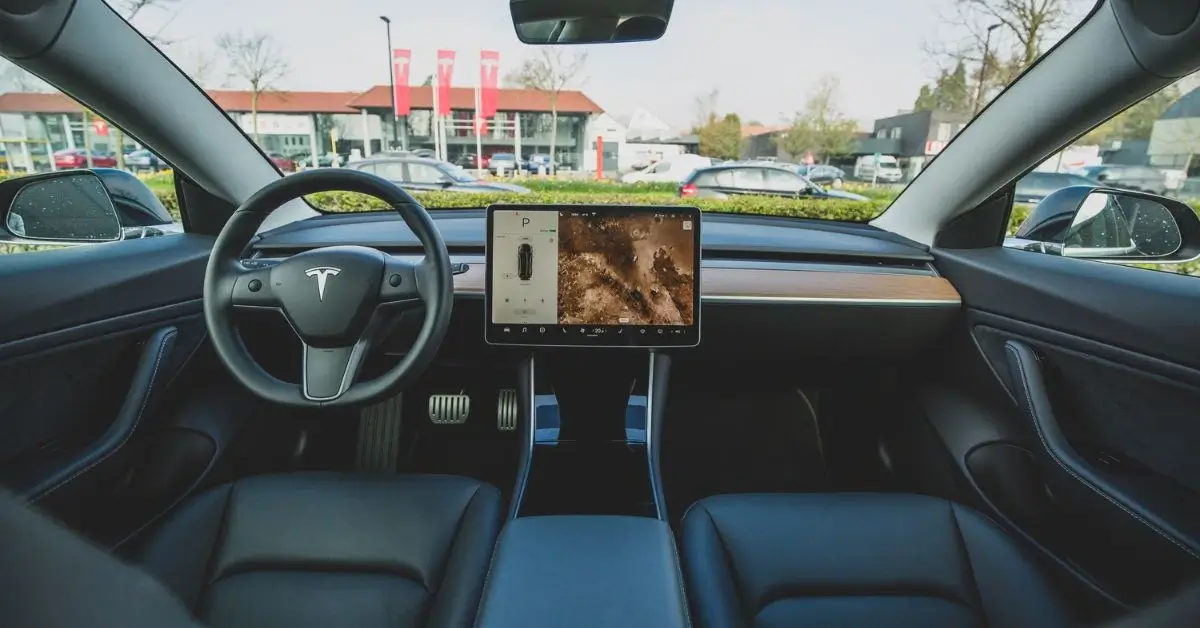Tesla Theater Not Working? You’re not alone. Many Tesla owners have reported problems with their entertainment system, ranging from blank screens to unresponsive buttons. In this article, we’ll explore the common issues with Tesla Theater and provide troubleshooting steps to help you get it working again.
Table of Contents
Tesla Theater is a feature that allows you to stream movies, TV shows, and other entertainment options directly on your car’s touchscreen. It’s a great way to pass the time while charging or waiting in traffic. However, if Tesla Theater is not working, it can be frustrating. Some common issues include a blank screen, unresponsive buttons, or error messages.
Before you panic and schedule a service appointment, there are some troubleshooting steps you can take to fix the problem. In the next section, we’ll explore these steps in more detail, so you can enjoy your favorite shows and movies on the road.
Key Takeaways
- Tesla Theater is a feature that allows you to stream entertainment options on your car’s touchscreen.
- Common issues with Tesla Theater include blank screens, unresponsive buttons, and error messages.
- Troubleshooting steps can help you fix the problem before seeking professional help.
What is the Tesla Theater?
If you’re a Tesla owner, you’re probably familiar with the Tesla Theater feature. It lets you stream movies, TV shows, and other content directly on your car’s center display. However, sometimes you may encounter issues with Tesla Theater not working. In this section, we’ll look closer at Tesla Theater and how it works.
Tesla Theater is a built-in feature that allows you to access streaming services like Netflix, Hulu, and YouTube directly from your car’s center display. You can also connect your phone to the car’s Bluetooth to play music or other media. To access Tesla Theater, tap the Entertainment icon on your car’s touchscreen and select the Theater option.
One thing to note is that Tesla Theater requires an internet connection. If you’re not connected to Wi-Fi or your cellular data network, you won’t be able to access Tesla Theater. Some streaming services may also require a subscription or premium account to access their content.
Another common issue with Tesla Theater is a blank screen or freezing. If you encounter this issue, there are a few things you can try to fix it. First, try rebooting your car’s center display by holding down both scroll wheels on your steering wheel until the display turns off and back on. If that doesn’t work, try disconnecting and reconnecting your phone’s Bluetooth connection.
Sometimes, Tesla Theater may not work due to a software bug or glitch. If you’ve tried all the troubleshooting steps and Tesla Theater still isn’t working, you may need to contact Tesla support for assistance.
Common Issues with Tesla Theater
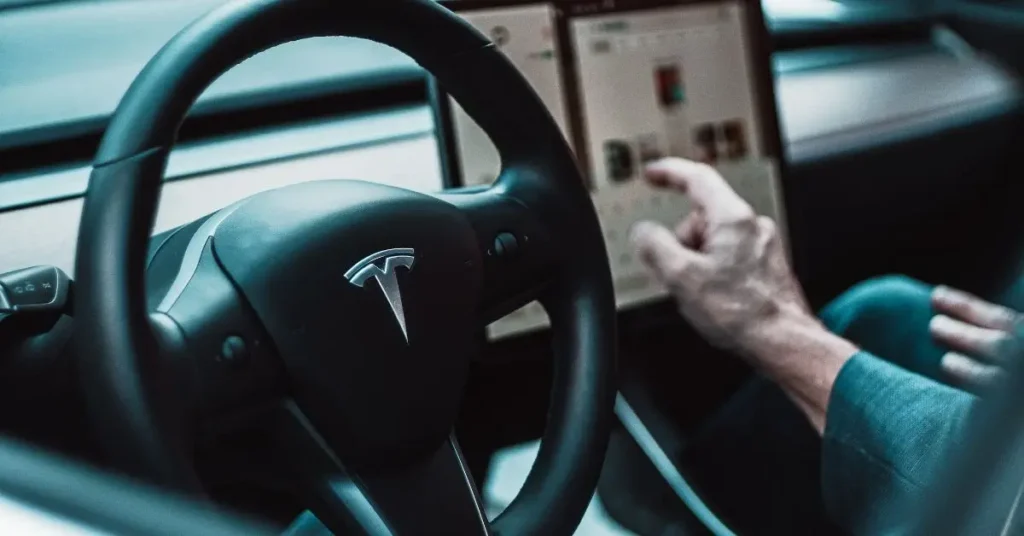
If you are experiencing issues with your Tesla Theater, you are not alone. Many Tesla owners have reported problems with the feature not working as expected.
This section will discuss some of the most common issues with Tesla Theater and how to troubleshoot them.
Connectivity Problems
One of the most common issues with Tesla Theater is connectivity problems. If you are having trouble connecting to the internet, you may be unable to use Tesla Theater. To troubleshoot this issue, try the following:
- Check your Wi-Fi connection: Make sure your Tesla is connected to a Wi-Fi network with a strong signal.
- Check your mobile data connection: If you are not connected to Wi-Fi, ensure your mobile data connection is turned on and working.
- Check your subscription: If you do not have a premium connectivity subscription, you may be unable to use Tesla Theater. Check your subscription status in your Tesla account.
Screen Issues
Another common issue with Tesla Theater is screen problems. If you are experiencing issues with the screen, try the following:
- Restart your Tesla: Try restarting your Tesla by holding down both steering wheel buttons until the screen goes black and the Tesla logo appears.
- Reset your Tesla Theater: You can reset Tesla Theater by going to the settings menu and selecting “Safety & Security.” Select “Power Off” and then “Power On.”
- Update your software: Make sure your Tesla is running the latest software version. You can check for updates in the settings menu.
If none of these solutions work, you may need to contact Tesla support for further assistance.
Tesla Theater Not Working: Troubleshooting Steps
Restarting Tesla Theater
The first step you should take when experiencing issues with Tesla Theater is to try restarting it. This can often fix any minor bugs or glitches causing the issue. Here’s how you can restart Tesla Theater:
- Navigate to the Tesla Theater app on your touchscreen display.
- Swipe up from the bottom of the screen to access the app menu.
- Tap the “X” icon to close the app.
- Wait a few seconds and then reopen the app.
Software Updates
If restarting Tesla Theater doesn’t work, the next step you should take is to check for any available software updates. Tesla regularly releases updates that can fix bugs and improve performance. Here’s how you can check for software updates:
- Navigate to the main menu on your touchscreen display.
- Tap “Software” and then “Check for Updates.”
- If an update is available, follow the on-screen instructions to download and install it.
Checking Internet Connection
A poor internet connection is another common issue that can cause problems with Tesla Theater. Here’s how you can check your internet connection:
- Navigate to the main menu on your touchscreen display.
- Tap “Settings” and then “Network.”
- Ensure your Wi-Fi or cellular data is turned on, and you have a strong signal.
- If you’re connected to Wi-Fi, try resetting your router or modem.
When to Seek Professional Help
If you have tried all the troubleshooting tips and your Tesla Theater is still not working, it may be time to seek professional help. Here are some signs that indicate it’s time to reach out to a professional:
- Persistent Blank Screen: If your Tesla Theater screen remains blank despite trying all the fixes, it’s time to get a professional to take a look. A blank screen could indicate a hardware issue that requires professional attention.
- Unresponsive Touchscreen: If the touchscreen is unresponsive or does not register your touch, it could indicate a software or hardware issue. A professional can diagnose the problem and provide a solution.
- Frequent Crashes: If your Tesla Theater crashes frequently, it could indicate a software issue. However, if the problem persists despite trying all the software fixes, it’s time to get professional help.
- Strange Noises: If your Tesla emits strange noises while using the Theater feature, it could indicate a hardware issue. A professional can diagnose the problem and provide a solution.
When seeking professional help, choosing a certified Tesla technician is essential to ensure that your vehicle is in safe hands. Tesla technicians have the necessary training and tools to diagnose and fix any issues with your Tesla Theater.
FAQ:
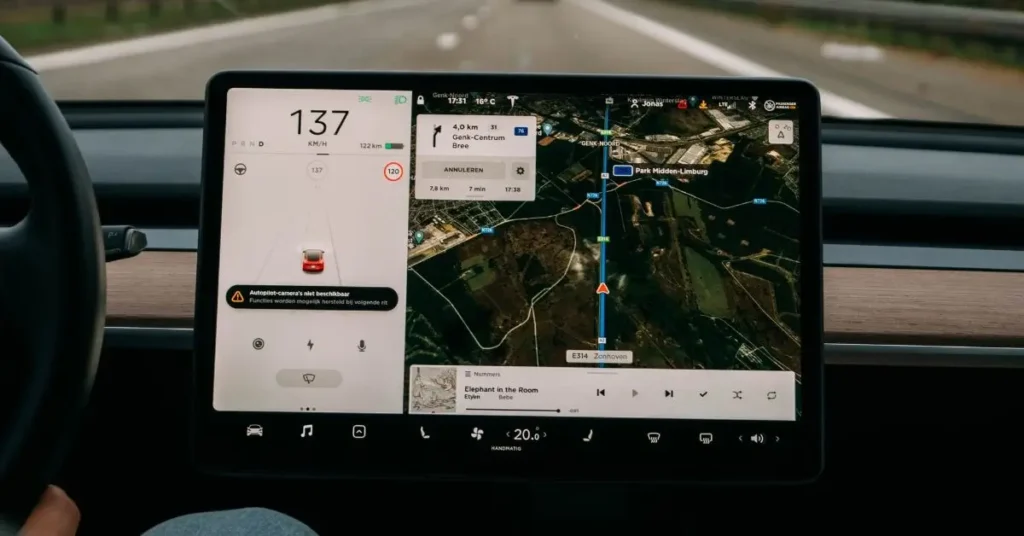
Why is my Tesla theater not working?
There could be various reasons why a Tesla theater is not working, including a software glitch, a hardware issue, or an error by the user. Try resetting the system, checking for updates, or contacting Tesla support for assistance.
How do you fix the theater mode on a Tesla?
Possible Tesla theater mode issues fixes include resetting the system, checking for updates, changing the language, turning off the headlights, and changing the vehicle name. If these steps don’t work, contact Tesla support for further assistance.
How do you open a Tesla Theater?
Tap the Entertainment icon on the touchscreen to open Tesla Theater, then select Theater from the menu. You can then choose from various streaming services, including Netflix, Hulu, and YouTube, and enjoy them on the car’s display.
Why is Netflix not loading on Tesla?
Netflix may not load on a Tesla due to network connectivity issues, outdated software, or problems with the Netflix app. Troubleshoot by checking the network connection, updating the software, or restarting the app. If the issue persists, contact Tesla support for further assistance.
Is Tesla theater free?
Tesla Theater is not free, but it is included with the purchase of a Tesla vehicle. However, streaming services like Netflix, Hulu, and YouTube may require subscriptions or additional fees.
If you liked this blog article about the topic: Tesla Theater Not Working, don’t forget to leave us a comment down below to tell us about your experience.