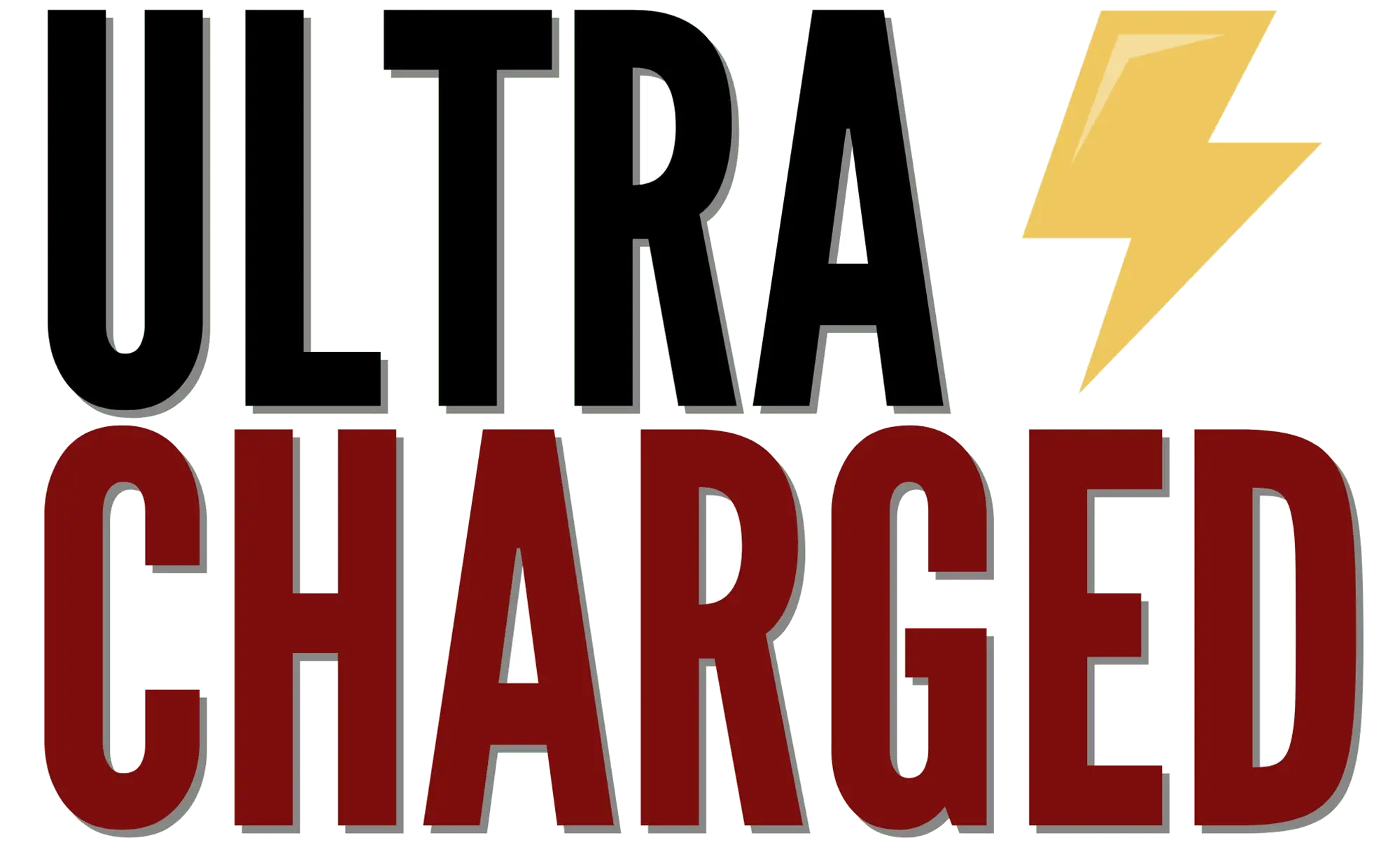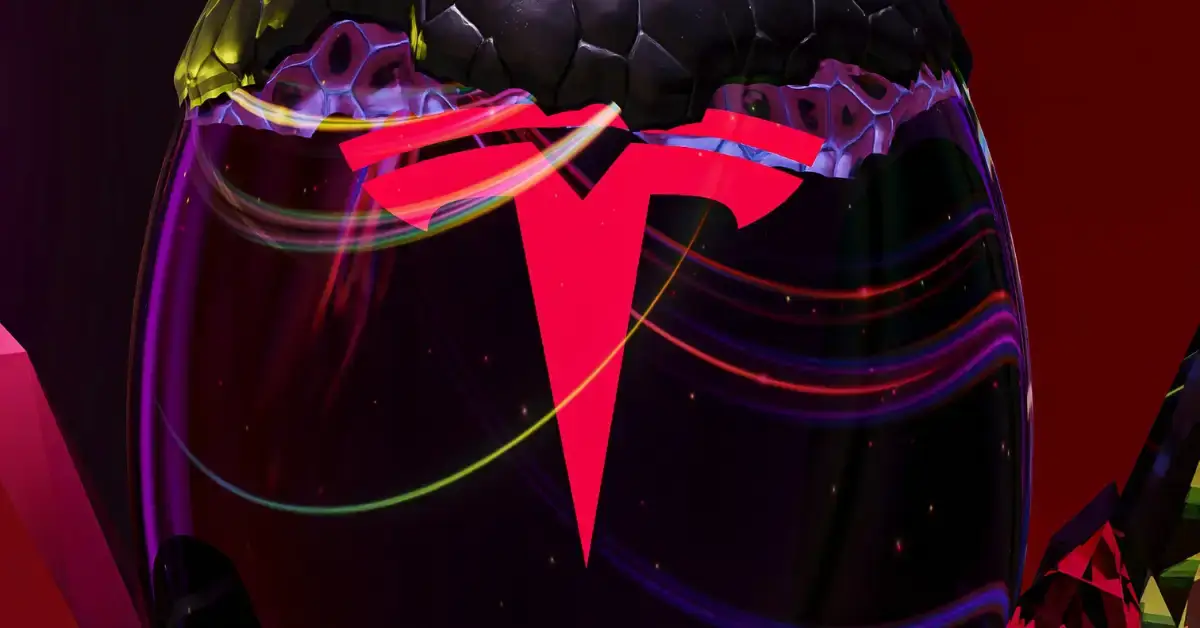Tesla owners have the luxury of personalizing their cars in ways that traditional car owners can only dream of. One way to make your Tesla feel more like your own is by giving it a unique name. Whether you want to name your car after your favorite superhero or a special person in your life, changing the name of your Tesla is a simple process that can be done in just a few steps.
Table of Contents
How to Change Tesla Name
If you’re wondering how to change the name of your Tesla, you’re not alone. Many Tesla owners are curious about this process, and luckily, it’s a straightforward one. By following a few easy steps on your car’s touchscreen, you can give your Tesla a name that reflects your personality and style. Not only will this make your car feel more personal, but it will also make it easier to find in crowded parking lots and charging stations.
So, whether you’re a new Tesla owner or you’ve had your car for a while, it’s never too late to give it a name that’s all your own. With just a few taps on the touchscreen, you can change the name of your Tesla to something that reflects your unique personality and style. So why not give it a try and make your Tesla even more special?

Why Change Your Tesla Name
Are you tired of referring to your Tesla as just another car? Do you want to add a personal touch to your vehicle? Naming your Tesla can be a fun and unique way to make it stand out from the crowd.
Many Tesla owners choose to name their cars after their favorite movie characters, places, or even celebrities. Some even go as far as naming their Tesla after Elon Musk projects, such as “Hyperloop” or “Starship“. The possibilities are endless, and the decision is entirely up to you.
Changing the name of your Tesla is a simple process that can be done through the vehicle’s software menu or the Tesla app. Once you have chosen a name, it will appear on the car’s touchscreen display and the Tesla app.
But why should you bother changing your Tesla’s name? For starters, it can make it easier to identify your car in crowded parking lots or when using the Summon feature. Additionally, it can add a personal touch to your driving experience and make your Tesla feel like it truly belongs to you.
Another reason to change your Tesla’s name is if you have multiple Teslas. Giving each car a unique name can help differentiate between them and make it easier to manage them in the Tesla app.
To sum up, changing the name of your Tesla can be a fun and easy way to add a personal touch to your vehicle. Whether you choose to name it after your favorite movie character or an Elon Musk project, the decision is entirely up to you. So why not give your Tesla a name and make it stand out from the crowd?
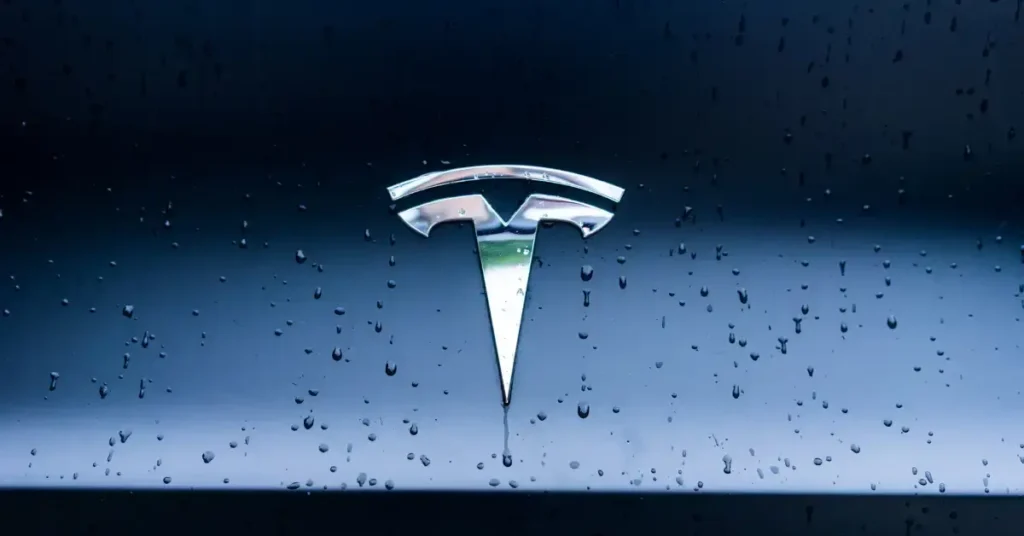
How to Change Your Tesla Name
Luckily, changing your Tesla’s name is a simple process that can be done using either the touchscreen or mobile app. In this section, we will guide you through the steps to change your Tesla’s name.
How to Change Your Tesla Name Using the Touchscreen
- Touch the Tesla “T” at the top center of the main screen.
- Touch somewhere up top on that page and it will let you rename.
- Enter the new name and save it.
How to Change Your Tesla Name Using the Mobile App
- Open the Tesla app on your smartphone.
- Tap on the “Controls” tab at the bottom of the screen.
- Tap on the name of your Tesla.
- Enter the new name and save it.
How to Change Your Tesla Name Manually
- Turn on your Tesla and ensure that it is connected to the internet.
- Open a web browser and navigate to Your Tesla
- Click on “Settings” and then click on “Name”.
- Enter the new name and save it.
Adding Easter Eggs to Your Tesla Name
Did you know that you can add Easter eggs to your Tesla’s name? Here are a few examples:
- “Model S P100D Ludicrous” will make the car display “Maximum Plaid” on the touchscreen.
- “Model X” will make the car display a picture of the Falcon Wing doors.
- “Model 3” will make the car display a picture of the touchscreen.
In conclusion, changing your Tesla’s name is a simple and fun process that can be done using either the touchscreen, mobile app, or manually. So go ahead and personalize your Tesla to your liking, and don’t forget to add some Easter eggs to impress your friends!

FAQ
How do I change my Tesla car on the app?
To change your Tesla car on the app, open the Tesla mobile app, tap on the menu icon, select “Manage” and then “Add a New Vehicle.” Follow the prompts to add your new Tesla car to the app.
Do Teslas hold their value?
Teslas generally hold their value quite well compared to other vehicles. This is due to factors such as their high demand, advanced technology, and the brand’s reputation for innovation. However, new cars generally have a fairly high depreciation, which is why they are only suitable for investment to a limited extent, if at all.
What car does Elon Musk drive?
Elon Musk, the CEO of Tesla, has been seen driving different Tesla models over the years. However, his personal choice of vehicle may vary, and he has been known to drive various models like the Tesla Model S and Model X.
If you liked this blog article about the question: How to Change Tesla Name, don’t forget to leave us a comment down below to tell us about your experience