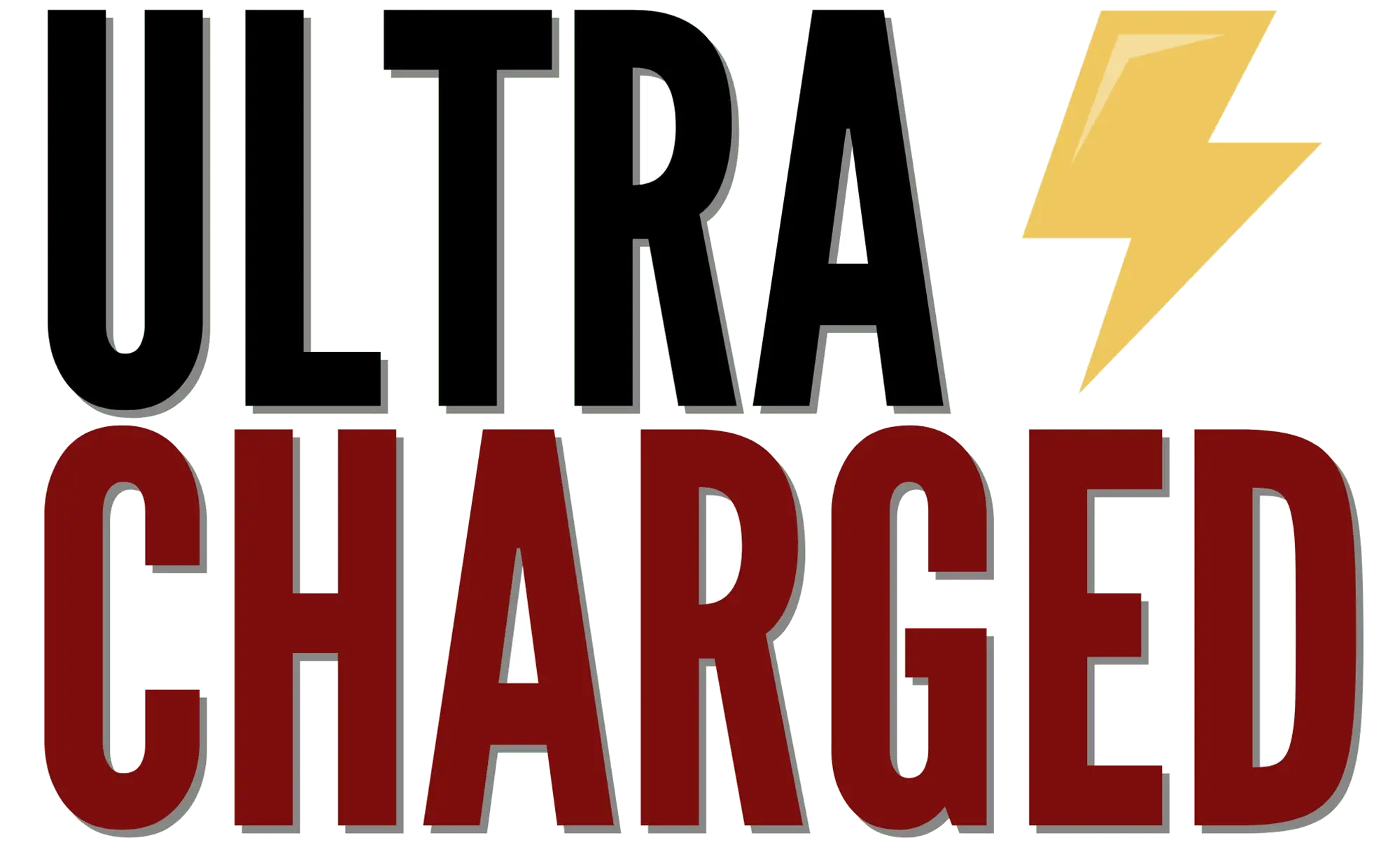Imagine the excitement of driving your Tesla, enjoying its advanced technology and sleek design. But, like any piece of tech, it might face some glitches or hiccups along the way. That’s where a Tesla factory reset comes into play. This handy feature helps get your beloved electric vehicle back on track by restoring it to its original settings!
Table of Contents
Doing a Tesla factory reset is like hitting a magic reset button for your car. It clears out any temporary issues that might be affecting your vehicle’s performance and gives you a fresh start. In just a few easy steps, your Tesla will be functioning as smoothly as the day you first drove it home.
Tesla Factory Reset Basics
A Tesla factory reset allows you to restore your vehicle’s settings to their default state. This can come in handy when you’re experiencing issues with your vehicle, selling your car, or simply want to start from scratch with your settings.
To initiate a factory reset on your Tesla, first, navigate to the touch screen home settings. You can do this by going to the bottom left corner of the home screen and clicking the car icon. This will open the service menu. From here, scroll down to the “SERVICE” option to access the factory reset menu.
Before you can perform the reset, you’ll need to sign in to your Tesla account. Enter your email address and password, then click “continue.” Once you’ve completed these steps, your vehicle will begin to reset its settings to the default state.
Keep in mind that a Tesla factory reset will erase all your personal settings and data on your car. Therefore, it’s essential to make sure you’ve backed up any vital information before initiating the reset.
While factory resets can be helpful in fixing issues and restoring your Tesla to its default settings, it’s important to remember that it won’t resolve all problems. In some instances, it might be necessary to consult with Tesla support or technicians for further assistance.
How to Reset Tesla Screen

Tesla Soft Reset
A soft reset can often solve minor screen issues, and it’s straightforward to do. To perform a soft reset:
- Sit in the driver’s seat and ensure that your Tesla is in Park mode.
- Press and hold both scroll wheels on the steering wheel simultaneously for a few seconds.
- Wait for the screen to turn off and then release the scroll wheels.
- The screen should reboot and display the Tesla logo within a minute.
How to Reset Tesla Screen Model Y
The process to reset the screen on Tesla Model Y is slightly different. Follow these steps:
- Make sure your Model Y is in Park mode.
- Go to the vehicle’s main menu by tapping the car icon in the lower-left corner of the screen.
- Navigate to the “Safety & Security” submenu and tap “Power Off.”
- Wait for the car to completely power off, which should take about 2-3 minutes. Do not touch the screen, open the doors, or press the accelerator or brake pedals during this time.
- When the screen turns black, tap the brake pedal to wake up the vehicle.
Remember, these resets are simple ways to troubleshoot minor screen and system issues. For more complex problems, it’s always best to consult your Tesla service center. Enjoy your Tesla experience!
Factory Reset for Different Tesla Models
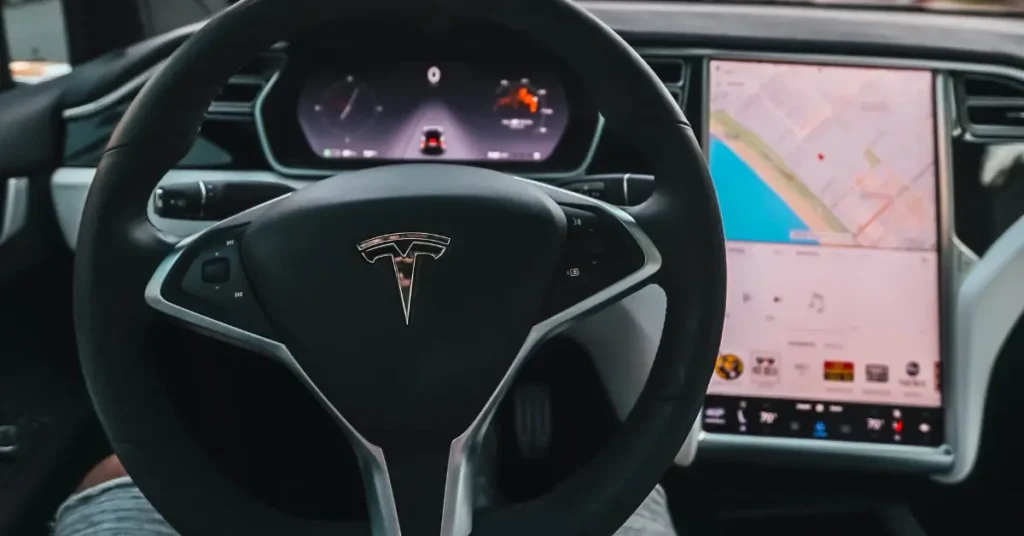
Tesla Model 3 Factory Reset
To factory reset your Tesla Model 3, follow these simple steps:
- Access your car’s main menu by tapping on the Tesla “T” logo on the top left corner of the touch screen.
- Select your vehicle’s name to access the settings options.
- Once in the “Settings” menu, scroll down and select “Service & Reset.”
- Find and tap on the “Factory Reset” option.
- Confirm the action by entering your Tesla account details when prompted.
Factory Reset Tesla Model Y

Performing a factory reset on your Tesla Model Y is quite similar to the process for the Model 3. Just follow these steps:
- Tap the Tesla “T” logo on the top left corner of your touch screen to access the main menu.
- Choose your vehicle’s name to open the settings options.
- In the “Settings” menu, scroll down and select “Service & Reset.”
- Locate and tap on the “Factory Reset” option.
- Provide your Tesla account details when prompted to confirm the action.
Now, your Tesla Model Y will be reset to its original settings, and any personal information or customized configurations will be erased.
Hard Reset in Tesla Vehicles
Tesla Model 3 Hard Reset
Performing a hard reset on your Tesla Model 3 does not have to be complicated. It’s an effective method to address any glitches or issues with the vehicle’s electronics. Before you attempt this, make sure you’ve tried other solutions like the scroll wheel reboot or soft resets, such as shutting down the vehicle from the touchscreen.
To perform a Tesla Model 3 hard reset, follow these simple steps:
- Power Off the Vehicle: On the main touchscreen, navigate to Controls > Safety & Security, and tap the “Power Off” button. Your Model 3 will shut down, and you should wait for about two minutes without interacting with the car. Don’t open doors, touch the brake pedal, or use the screen during this time to ensure all systems can restart correctly1.
- Disconnect the 12V Battery: Located in the front trunk (frunk) area, disconnect the 12V battery cable by loosening the nut holding it in place. Leave it disconnected for a few minutes to allow the electronics to discharge2.
- Reconnect the 12V Battery: After waiting a few minutes, reconnect the 12V battery cable by securing the nut back in place. This will finalize the hard reset process, and your vehicle should be ready to go3.
Footnotes
- How to Restart Your Tesla, Reboot or Reset Your Frozen Screen ↩
- How to Reset and Reboot Your Tesla – Complete Instructions ↩
- Reboot instructions for your Tesla – Tesla Info ↩
FAQ
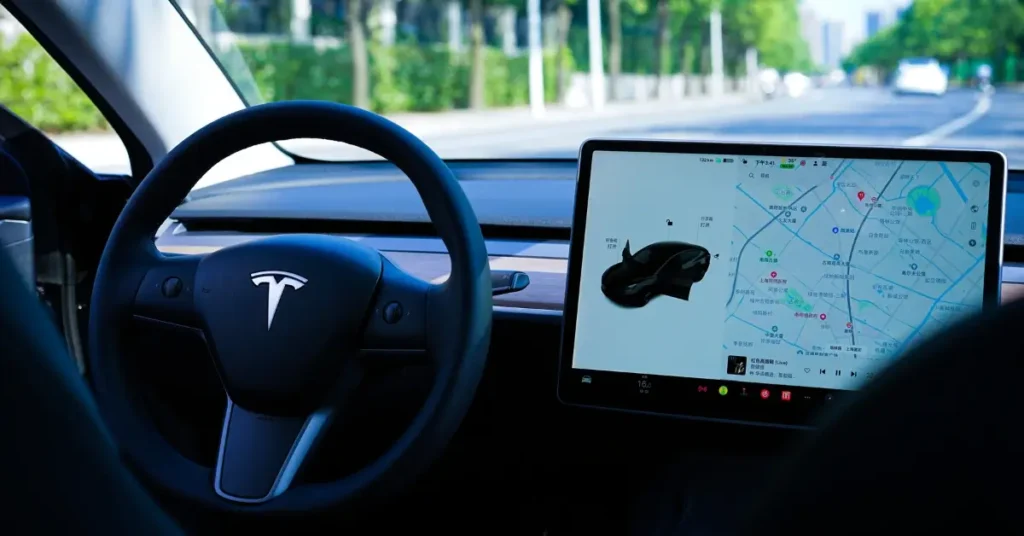
How do you soft reset a Tesla?
To perform a soft reset on a Tesla Model, you can follow these steps: while in Park, press and hold both the scroll wheels on the steering wheel until the touchscreen turns black. Once the Tesla logo appears, release the scroll wheels and wait for the touchscreen to reboot.
How do I reboot my Tesla Model Y?
To reboot a Tesla Model Y, press and hold the two steering wheel buttons (the scroll wheels) until the touchscreen turns black. Release the buttons and wait for the Tesla logo to appear, indicating that the reboot is in progress.
How do you reset a frozen Tesla screen?
If your Tesla screen is frozen and unresponsive, you can perform a reset by holding down the two scroll wheels on the steering wheel until the screen goes black. Once the Tesla logo appears, release the scroll wheels and allow the system to restart.
How do I reset my factory model?
To reset your Tesla to factory settings, go to the Settings menu on the touchscreen, scroll down to Safety & Security, select Factory Reset, and follow the on-screen prompts to confirm the reset. Please note that a factory reset will erase all personalized settings and data.
How do I force a power reset?
To force a power reset on your Tesla, press and hold both the brake pedal and scroll wheels on the steering wheel simultaneously for about 10 seconds. This will initiate a power cycle and may help resolve specific issues or glitches.
How do I factory reset my model 3?
Suppose you want to perform a factory reset specifically on your Tesla Model 3. In that case, you can access the Settings menu on the touchscreen, go to Safety & Security, select Factory Reset, and follow the on-screen instructions to complete the process. Keep in mind that this will erase all personalized settings and data.
Why won’t my Tesla start?
If your Tesla doesn’t start, ensure the vehicle’s battery is adequately charged. If the battery is not the issue, you may need to contact Tesla support or schedule a service appointment to diagnose and resolve the problem.
Should I factory reset Tesla before selling?
Yes, it is recommended to perform a factory reset on your Tesla before selling it to remove all personal data and settings. This includes deleting your phone as a key, home, and work addresses, and navigation destinations.
How to do 4 finger soft reset Tesla?
To perform a 4-finger soft reset on a Tesla, press and hold down the two scroll wheels on the steering wheel and the two buttons on the top of the steering wheel simultaneously for 5-10 seconds until the touchscreen goes black. Release all four buttons, and the touchscreen will reboot.
If you liked this blog article about the topic: Tesla Factory Reset, don’t forget to leave us a comment down below to tell us about your experience.